When you send a Kindle mobi review copy to your book reviewers, it is best if you can send it directly to their Kindle. Yes, you can attach the mobi file to an e-mail and then they can either transfer it to their Kindle via USB or use the Send to Kindle feature. But, the easier you make it for your reviewer, the more likely they will read your book and review it for you.
How to Send a MOBI File Directly to a Reviewer’s Kindle Device
Step One:
Have your book reviewer add your e-mail to their list of approved e-mails in their Kindle account as follows.
- Login to Amazon and go to “Manage Your Kindle” – www.amazon.com/myk
- Click on the tab for “Settings”
- Click on “Personal Document Settings”
- Add the e-mail address of the person sending the review copy to the approved list.
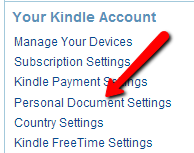

Step Two:
Have your book reviewer send you their Kindle e-mail address.
- Login to Amazon and go to “Manage Your Kindle” – www.amazon.com/myk
- Click on the link for “Manage Your Devices” or go to this URL – www.amazon.com/myk#manageDevices
- Find the Kindle device in the list, click on the icon, and the Send-to-Kindle e-mail address will be located there.
- Copy/paste that e-mail address and send it to the person sending the review copy to them.
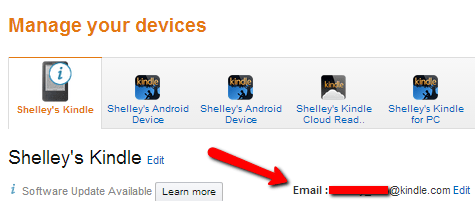
Note: You can also find the Kindle e-mail addresses under “Personal Document Settings.”
Step Three:
Now, all you need to do is send an e-mail to the Send-to-Kindle e-mail address with the .mobi file attached. It should automatically be sent to the Kindle device associated with that e-mail address. It is not required that you add anything in the subject line.
Find more information about Send-to-Kindle e-mail here:
www.amazon.com/gp/sendtokindle/email
Conclusion
That’s it! I hope this tutorial was helpful to you and will allow you to send mobi files directly to your reviewers. Also, feel free to share this post with your reviewers to let them know what they need to do.
We e-mailed KDP previously and asked if we could use the mobi preview file they give us when uploading to KDP to send to reviewers according to their terms of service. And they said yes! To download this file, you simply click the link “Download Book Preview File” under “Downloadable Previewer.” You can then send this mobi file to your book reviewers.
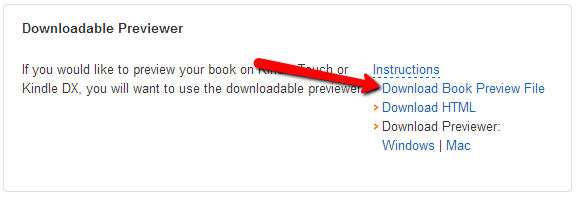
Therefore, this allows you to send Kindle review copies to reviewers at no cost to you! The money you save can then be used for book marketing (or buying one of our books…hint, hint)!
Did you find this tutorial helpful? If so, you might want to pick up a copy of our book “How to Get Honest Reviews.”
And thank you for “liking” and “sharing” this post! We appreciate you. 🙂
Wow! Great tip. Thanks for sharing. I had no idea this was possible! 🙂
Hi Shelly, this one great article. I’ve been searching for a good email template and strategy to send the Amazon top reviewers. I have my first fantasy novel completed in print and ebook. I’ll be using this strategy in my email template. Thanks for the wonderful insight. This maybe the edge in getting some top reviewers to actually go ahead and respond.
This was a very helpful tip, thank you.
You’re welcome James!
Great post. Been wanting to know how to do this. As usual, you’re a wealth of practical advice. Many thanks!
Glad you found it helpful Wayne!
Thanks for such detailed and step-wise tutorial on how to send mobi files directly to reviewers. The steps are well illustrated, the downloading part is easy too.