
Lately my computer has been running very SLOW. It drives me crazy. And it sucks valuable productive time from my work day.
This morning I decided, “enough is enough.”
I did a Google search and applied 5 simple steps to speed up my computer. My computer is running faster and therefore I am able to be more productive.
Is the speed of your computer holding you back? If so, you may want to try applying these 5 suggestions to speed up your computer as well.
Disclaimer: I am not a certified computer tech. This advice is simply from my own research and what worked for me! Proceed at your own risk. 🙂
5 Simple Steps to Speed Up Your Computer
#1: Limit the programs that run during your computer’s start up
If you have 50 programs that are all trying to run during your computer’s start up, it may take forever for your computer to initially boot up. The msconfig feature is a simply way to check which programs are running during start up.
Click on your Windows button in the lower left hand side of your screen and in the search box type in “msconfig.” Then, click on the msconfig program that comes up (see image below).
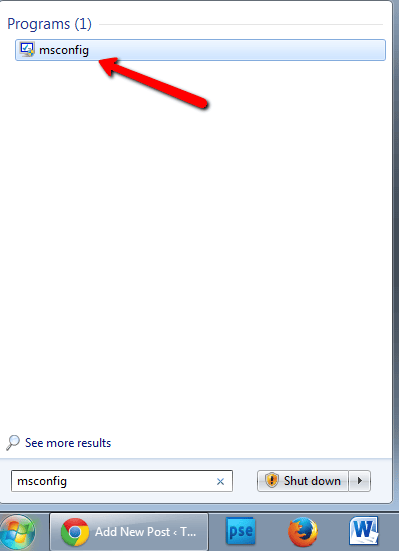
Once the program opens, click on the start up tab. You can then see which programs are scheduled to run at start up because they will have a check next to them. If you see a program like iTunes which doesn’t need to run at start up, then uncheck that box. DO NOT uncheck anything that does not look familiar to you. Click OK and then it will prompt you to restart your computer.
For me, I only unchecked a few programs but it did seem to help my computer’s boot up time.
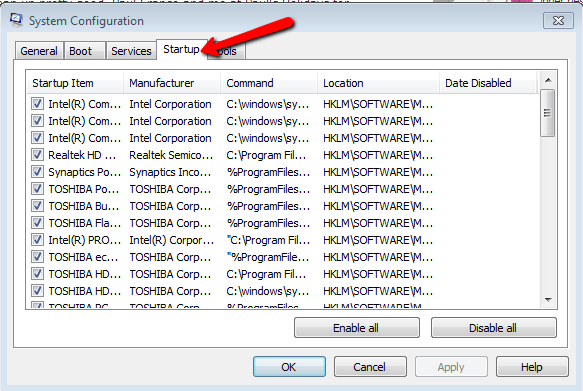
#2: Clear out your temporary files
This one is important, especially if you use the internet a lot, like I do. There are temporary files that your internet browser saves that can slow down your computer.
You can delete these files by using the disk cleanup program that comes installed on your computer. Simply click the Windows button, then click all programs, click the accessories folder and finally click on the system tools folder. There you will find the disk cleanup program.
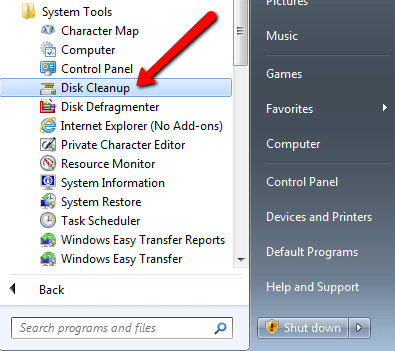
Then, you can choose which files to have removed from your computer.
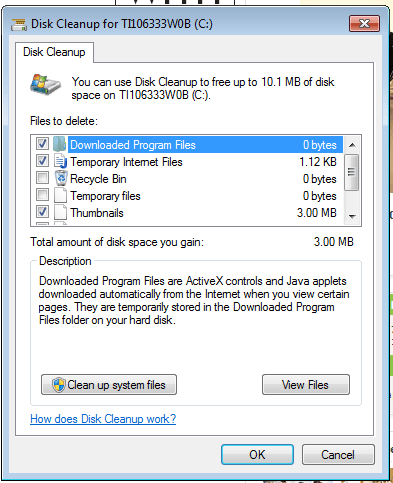
I also used the free version of CCleaner. You can find out more about this software and download it here: https://www.piriform.com/ccleaner
#3: For Windows Vista and Windows 7 Users, Turn Off Aero
Apparently Aero is mostly for aesthetics, but can slow down your computer. If you want to turn this feature off, right click on your desktop and choose “personalize.”
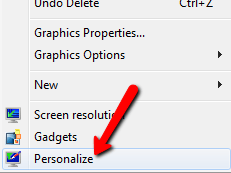
Then, choose Windows 7 Basic.
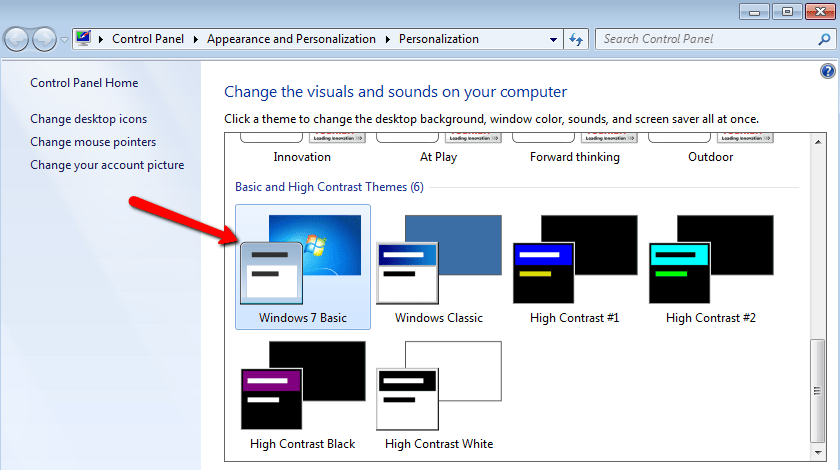
#4: Uninstall unnecessary programs
Sometimes you have programs on your computer that you no longer need. I know I did. In order to remove them and save space on your computer, click the windows start button and choose Control Panel.
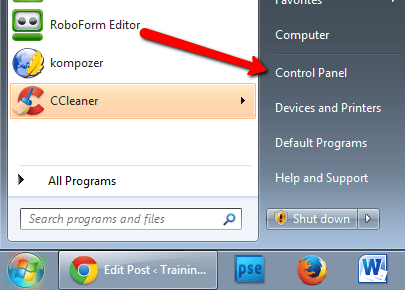
Then choose “uninstall a program”
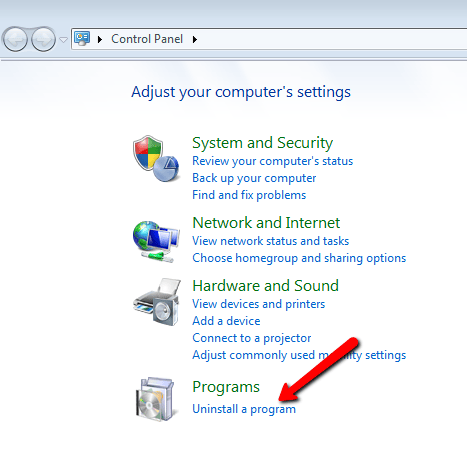
You will then find a list of the programs installed on your computer. Simply go through them and uninstall any that you no longer use.
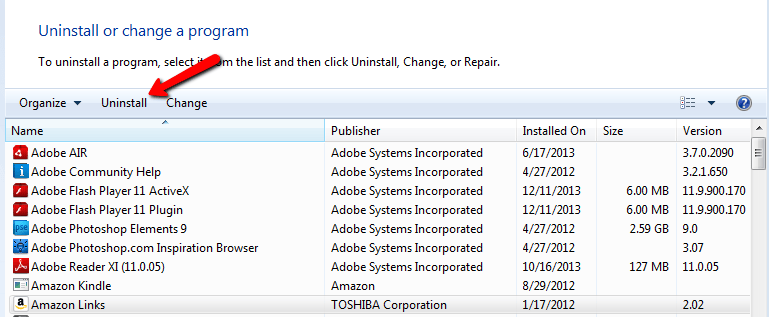
#5: Run disk fragmenter program to free up extra space
I’m not sure that this freed up much extra space on my computer, but I did it anyway. 🙂
Simply click the Windows button, then click all programs, click the accessories folder and finally click on the system tools folder. There you will find the disk defragmenter program.
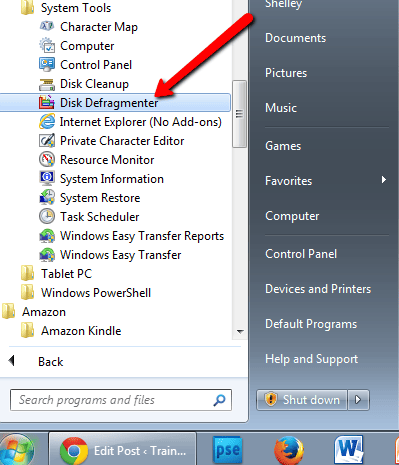
Then, you can choose to defragment your computer.
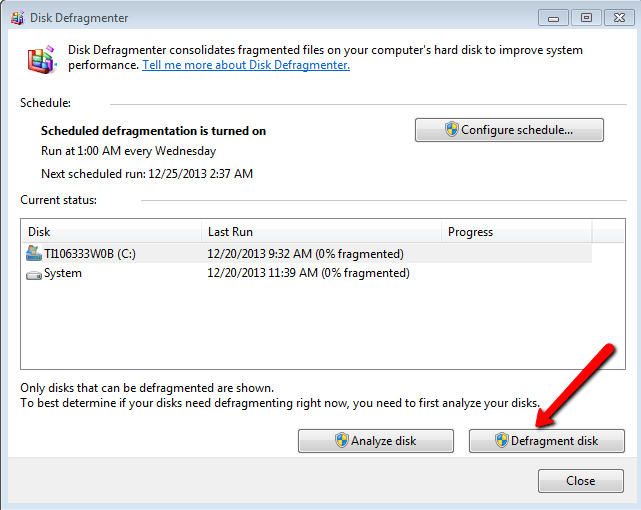
Conclusion
That’s it! I found that my computer ran a lot faster after taking this 5 simple steps. It is important to run regular maintenance on your computer to keep it running efficiently. Therefore, I decided to set up a recurring event in my Google calendar to go through these steps every couple of months with a link to this post. Hopefully that will help me keep my computer running faster.
What tips do you have to speed up your computer? I’m definitely NOT an expert, so would love to hear your advice too.
References:
Mashable, USA Today, How to Geek, LifeHacker
I have an HP Windows 8 computer and it comes with a feature where you can schedule it to clear temporary files monthly – it’s a HUGE time saver.
Thanks! Very helpful! I needed that msconfig tip that was slowing my boot up down so badly. 🙂
Another tip that you might want to try is getting rid of any malware using http://www.malwarebytes.org/
I checked out the site but don’t think it’ll work better than the software provided by Windows. You can also use Disk Defragmenter,Disk Cleanup and try disabling Indexing which can be done by right clicking the local disk!
These are great tips! Whenever I notice my computer slowing down a bit, I delete all unnecessary programs and it makes the biggest difference.